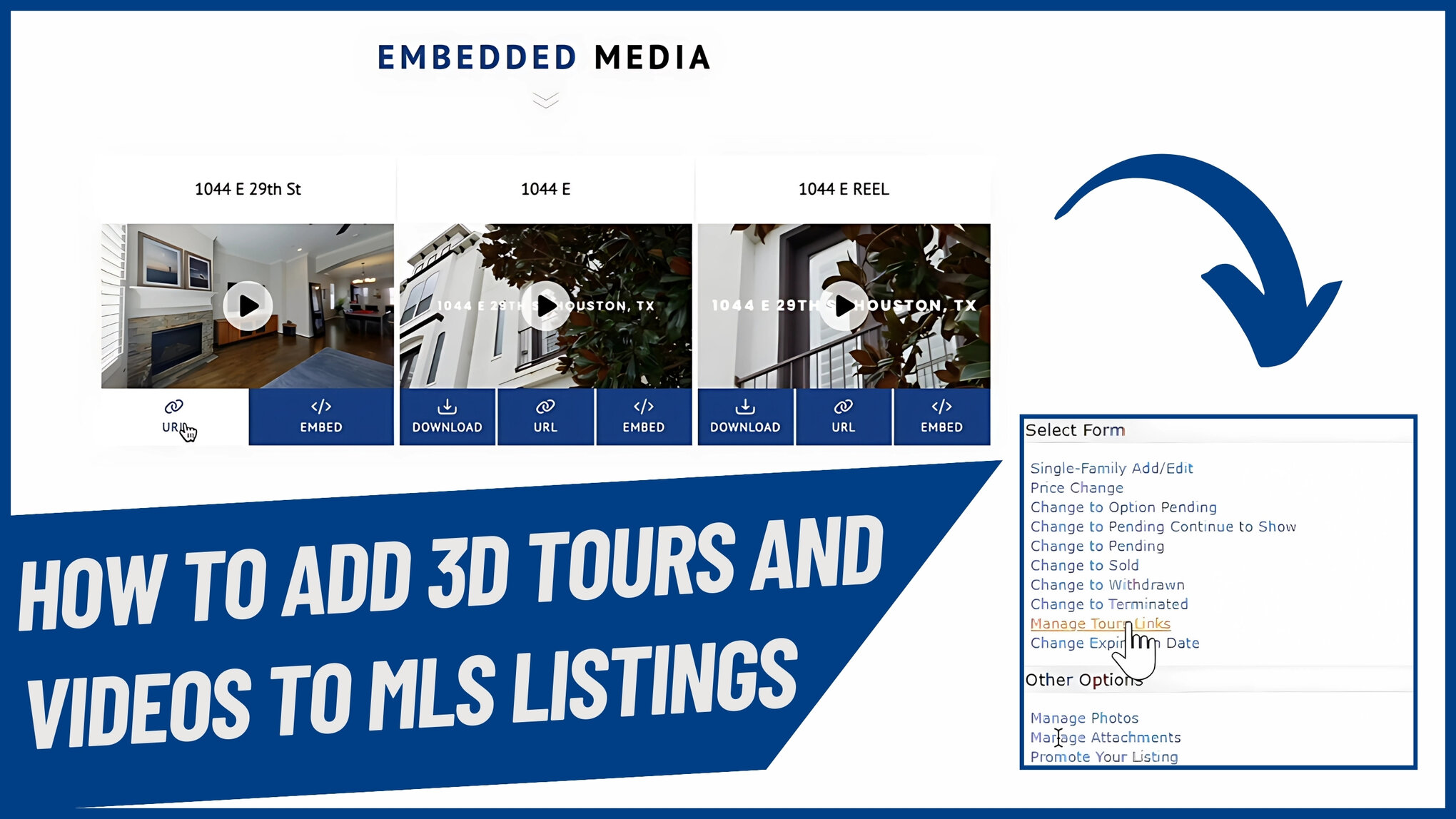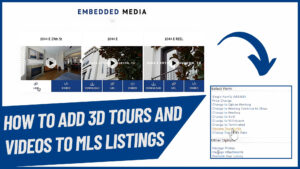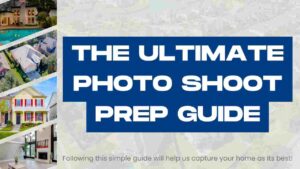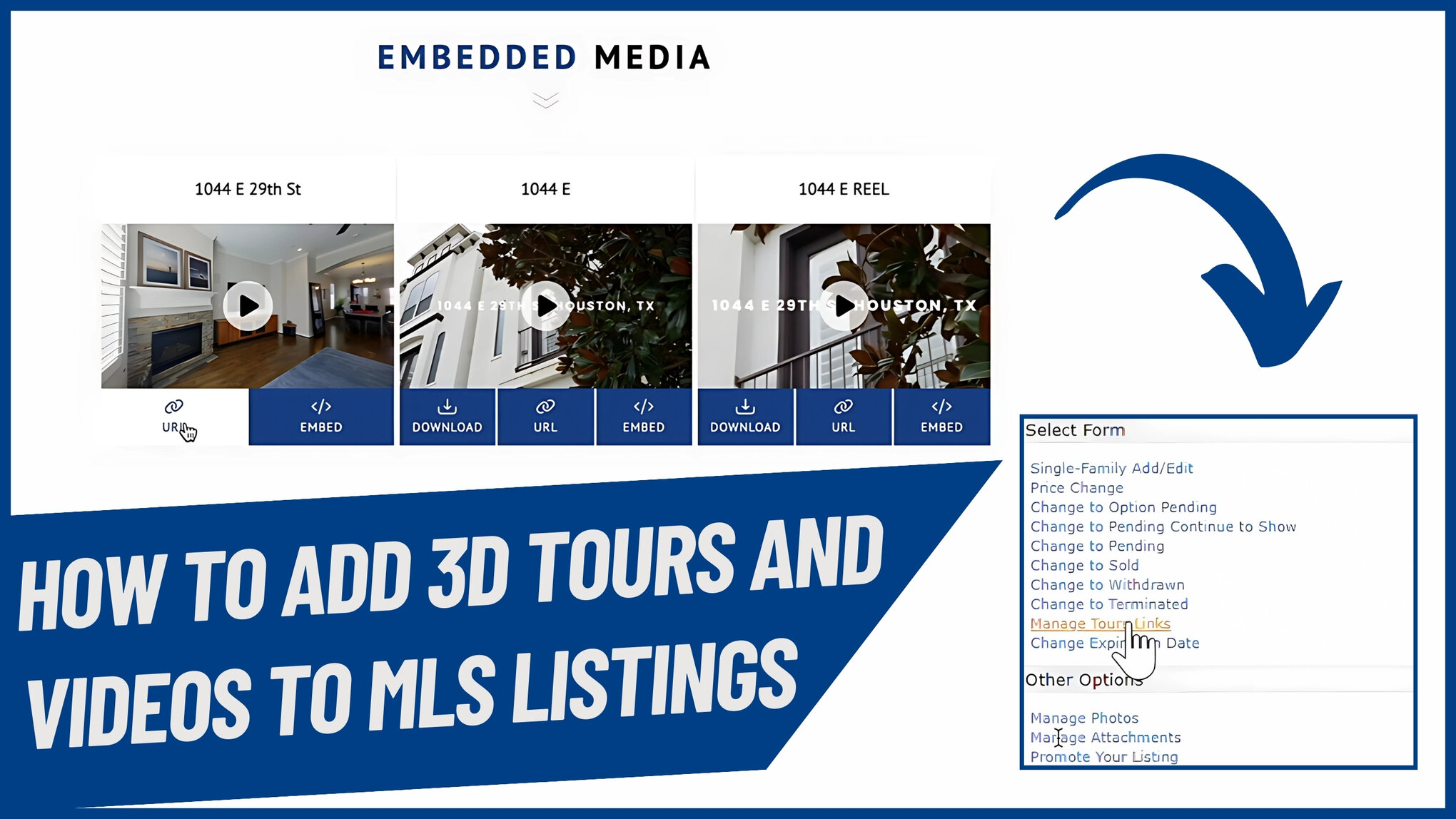
Are you a Houston realtor looking to make your MLS listings on HAR.com more engaging?
Adding a 3D Matterport tour, Zillow 3D tour, or property video can dramatically enhance your listing’s appeal and attract more potential buyers. At Realist Drone Services, we specialize in creating high-quality media assets to help your listings stand out.
Follow this step-by-step guide to seamlessly upload 3D tours and videos to your listings on the Matrix MLS platform.
Step 1: Log in to HAR.com
Log in to your HAR.com account and navigate to the Add/Edit Matrix Listing section. Enter the MLS number for the property you wish to update.
Step 2: Access the Manage Options
Once inside the listing editor, locate the Manage Photos or Attachments section. While this area allows you to add photos, floor plans, and surveys, we’ll focus on the Manage Tour Links option.
Step 3: Manage Tour Links
Click on Manage Tour Links to access the interface where you can add URLs for your listing’s 3D tours, video links, or property website.
-
3D Matterport Tour: Paste the link for your Matterport tour.
-
Listing Video Link: Add the YouTube or Vimeo URL for your listing video.
-
Property Listing Website: Include the custom website URL if available.
Step 4: Retrieve Media Links
If you’ve partnered with Realist Drone Services, you’ll receive an email with a Download Media button. Clicking this button will give you access to all your uploaded media, including:
-
3D Matterport tour links
-
Listing videos
-
Property website links
Step 5: Handle Missing Media
If any media (e.g., videos or Matterport tours) is missing or still processing, contact Realist Drone Services immediately. We’ll ensure all necessary assets are uploaded promptly.
Step 6: Add Links to MLS
Copy the relevant URLs for your media assets and paste them into the appropriate fields in the Manage Tour Links section of Matrix MLS. Once added, be sure to save your changes.
Step 7: Optimize Video Links
For videos, consider uploading them to your own YouTube channel. This strategy not only enhances the current listing but also builds your personal brand as a Houston realtor. When potential clients search for you on Google or YouTube, they’ll see your professional portfolio of listings.
Step 8: Finalize and Save
After adding all links, review your work to confirm accuracy. Then, save your changes to ensure the media assets go live on your MLS listing.
Bonus Tip: Market Yourself
Beyond uploading media for your current listing, think long-term. Maintaining a polished YouTube channel and property website portfolio sets you apart as a proactive and professional realtor in Houston’s competitive market.
Click this link for a detailed video tutorial: How to Add 3D Tours and Videos to MLS Listings
At Realist Drone Services, we’re here to support you every step of the way. Enhance your listings today and watch them shine on HAR.com!